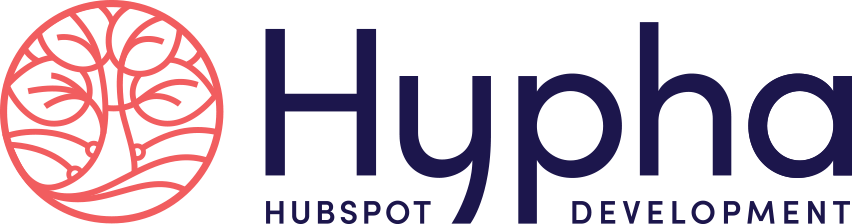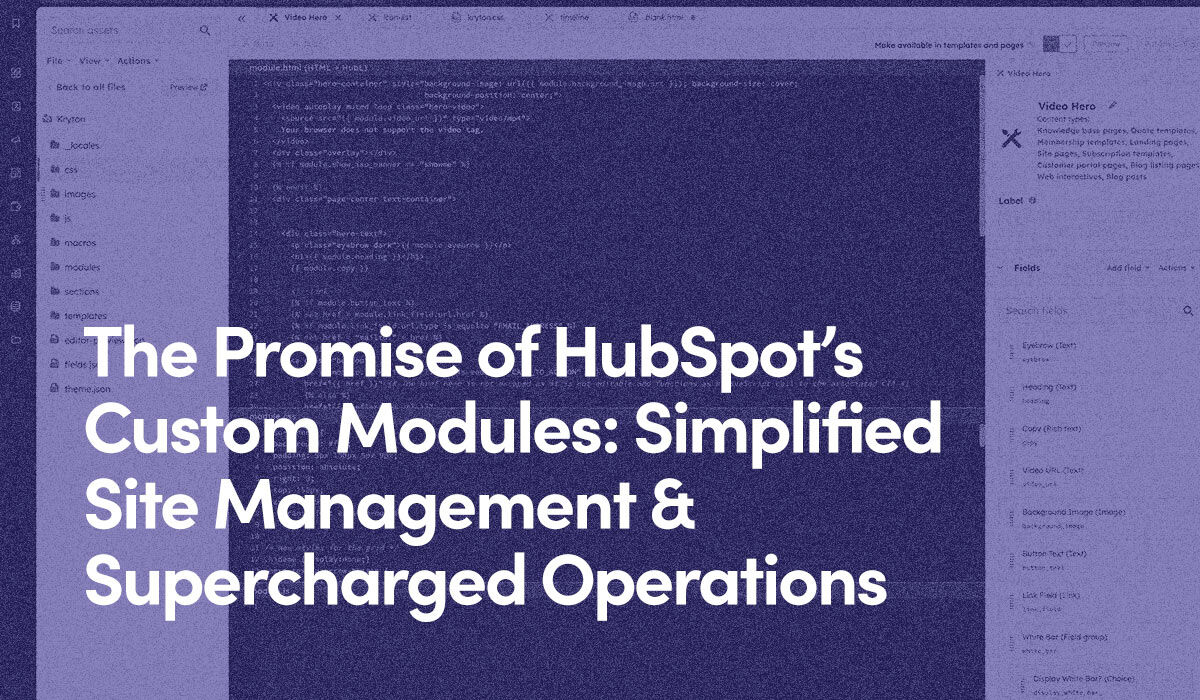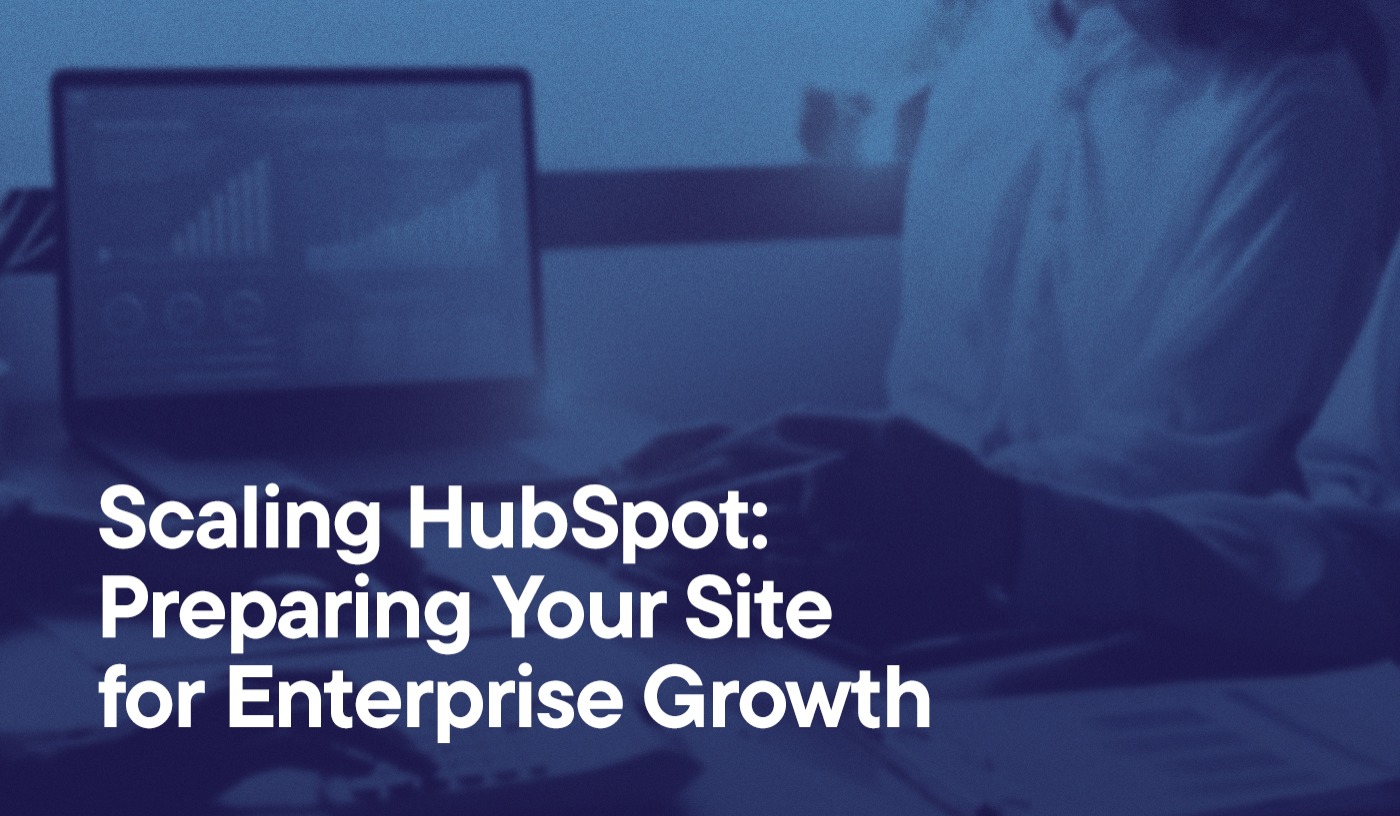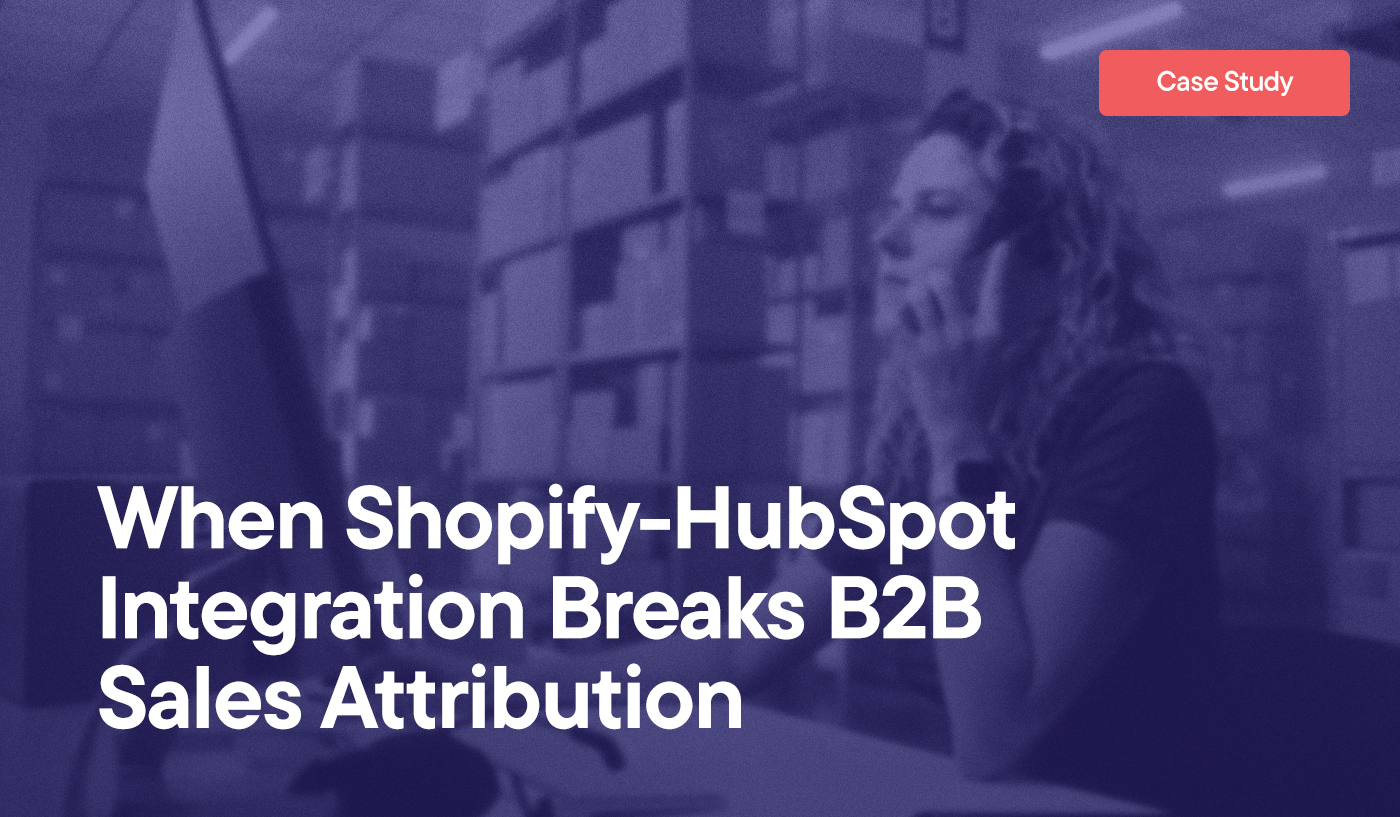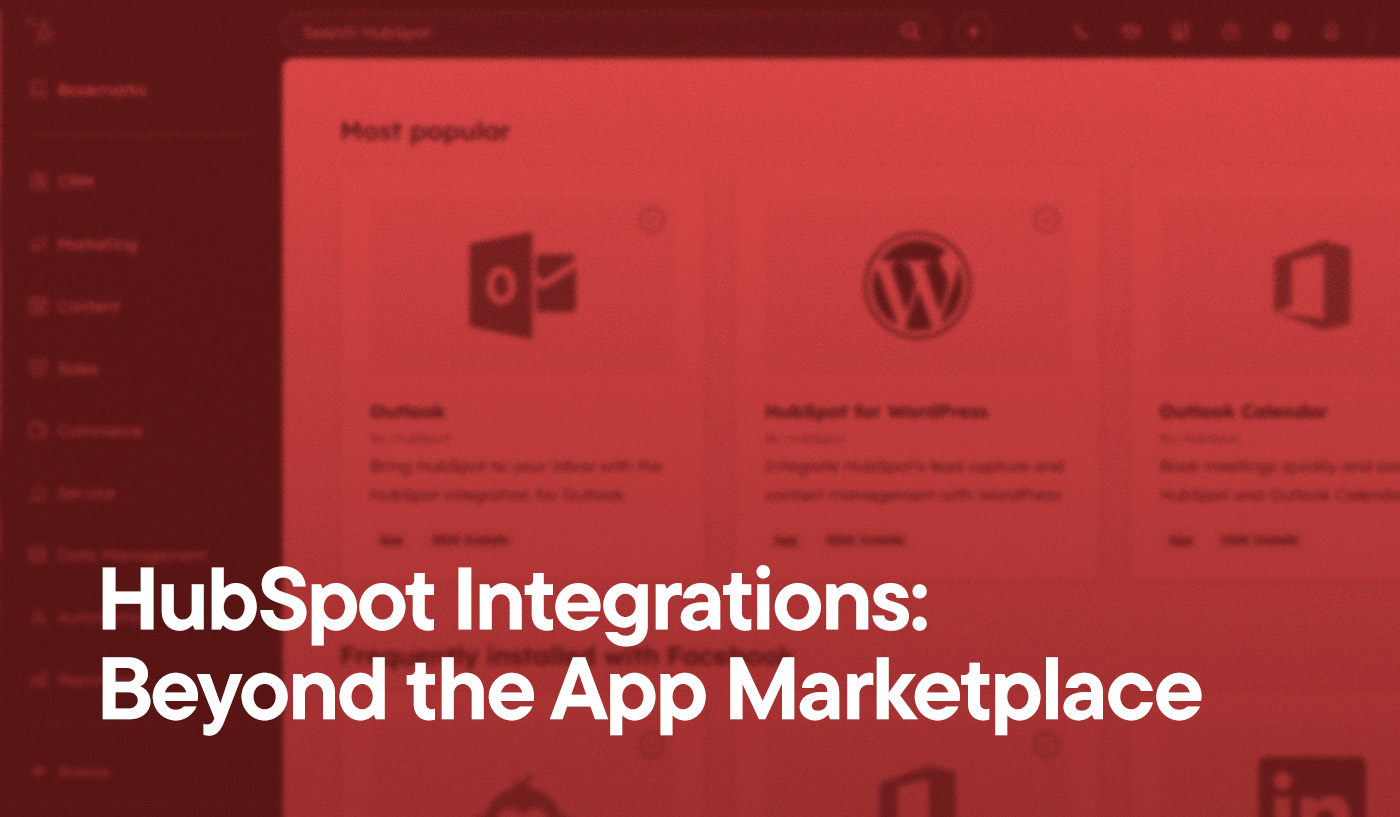Ever felt like your website is holding you back? If so, you’re hardly alone: We recently worked with a client who described their site as “largely broken and illogical.”
But here’s the thing: Even the most complex websites can be transformed to support your evolving needs with the right tools and expertise. Today, we’re pulling back the curtain on a project that showcased the true power of HubSpot custom modules.
A client with a complicated network of partners and intricate industry dynamics reached out because they were desperately seeking a way to make their website user-friendly and manageable. And that’s what we did. But the work, as it often is, was hard and required an understanding of what the client wanted to accomplish and complex technical skill.
The project underscored the critical role HubSpot plays in modern business operations as a central repository for vital sales and marketing data, a primary tool for audience engagement, and a key driver in optimizing processes.
For businesses seeking the autonomy to manage their websites—without requiring extensive design expertise or intensive HubSpot CMS training—custom modules have emerged as a game-changing feature.
They offer an unparalleled level of flexibility and efficiency, benefiting both marketers and developers alike. By bridging the gap between complex functionality and user-friendly management, custom modules empower organizations to maintain dynamic, responsive web presences that evolve with their business needs.
The client we mentioned up top experienced these benefits firsthand.
Thanks to custom modules, they were able to take full control of their website, helping transform their digital presence entirely. And by creating and managing these branded assets, we made it easy for them to independently take control of site updates and content migrations.
How our experts created an intuitive, easy-to-manage website by leveraging custom modules for a client with a complicated network of partners and industry dynamics.
Client’s perspective:
“We were looking for an agency that could make sense of our largely broken and illogical website, redesign it, and create intuitive user pathways. Hypha knocked it out of the park.”
HubSpot CMS’s flexibility allows the client to easily manage updates and maintenance, keeping the site aligned with the company's growth.
Why HubSpot’s Drag & Drop Modules Are Game-Changers
HubSpot’s easy-to-use modules are transformative features for anyone looking to create a website that truly reflects their brand.
Flexibility in Design & Functionality
Compared to less robust CMS platforms such as WordPress, HubSpot offers unmatched flexibility when it comes to design and functionality.
And you’re not restricted by rigid templates: Instead, tailor each element to align perfectly with your brand’s unique identity and help you resonate with your target audience.
Efficiency & Reusability
Once the module is created, save time by easily reusing it across different pages and campaigns—helping maintain a consistent, professional look.
User-Friendly Interface
Thanks to its intuitive drag-and-drop interface, anyone on your team can get involved, speeding up the content creation process.
Collaborative Potential
Your presets can be shared and edited by multiple team members, promoting a more efficient workflow. HubSpot’s version control keeps track of changes, so everyone stays on the same page, reducing the risk of errors and ensuring smooth collaboration.
Seamless Integration With HubSpot’s Ecosystem
Nothing inside HubSpot occurs in a vacuum. These modules are designed to integrate seamlessly with HubSpot’s other tools (such as CRM and marketing automation), allowing you to manage everything from a single platform.
Whether you’re refining your site or boosting your marketing strategy (or both), HubSpot provides a powerful and efficient solution for website management.

How to Create, Save & Edit Modules With Ease
It’s true that custom modules help make sophisticated sites easier to manage for users whose speciality doesn’t revolve around design work. That’s largely the case because experts inside the industry—such as the talented team at Hypha—architects the modules in a way that creates necessary guardrails for businesses managing their own sites.
And many of these specific modules, such as the editable mega menu we created for this particular client, are incredibly complex and time-consuming. You wouldn’t know it, however, if you were given the keys to the site after the fact.
That’s the promise of custom modules.
That being said, there’s nothing wrong with experimenting with the HubSpot CMS yourself. Just keep in mind that the more complex your internal processes, the more sophisticated your modules likely need to be. And that’s where professionals come in.
With that in mind, here’s a basic tutorial about how to set up a module on your own:
Free HubSpot Portal Audit
Unlock the Full Potential of Your HubSpot Portal
Request A Portal Audit arrow_forwardCreating a Module
Navigate to “content” and select the design manager in your HubSpot account. From there, choose “File” > “New file.” Select “Module” from the options, and give it a suitable name.
You’ll have several key options and settings to consider. These include defining fields such as text, images, and links, which you can drag and drop into the block layout. Set default values and make fields mandatory or optional, depending on how you want them to function.
For best results, consider your design from a user experience perspective. Think about how a specific element can be used across different pages and ensure it’s versatile enough to fit various contexts.
Saving for Reuse
To save one for future use, click “Save” in the design manager. Keep them organized by categorizing into folders based on themes, campaigns, or page types to make finding the right one later a breeze.
Documenting saved modules’ for intended uses or specific instructions is invaluable, especially if your team grows or multiple people are managing the site.
Editing an Existing Module
Locate the module in the design manager by searching for its name or navigating through your organized folders. Once you’ve found it, click “Edit” to make changes.
Update the content or design as needed without worrying about disrupting other instances where it is used. Make edits while maintaining the presets across different pages. However, it’s crucial to test and preview your changes before publishing them live. This ensures your updates don’t unintentionally affect user experiences or site functionality.
As for another HubSpot custom module use case, here’s what we created for a cosmetic treatment client.
We built a “before and after” module to display progress images for their products.
The module gives them the ability to:
- Upload multiple images and display them in a slider format
- Add/remove captions
- Customize navigation arrows (size, color)
- Add/remove navigation options
- Control image click behavior (open lightbox, zoom, etc)
Essentially, one module to be used across the website, while also enabling customization for different page types and styles.
It sounds simple—but it’s not. That’s why it’s a game changer.
Make the Most of Your CMS Capabilities With Hypha HubSpot Development
At Hypha, we tailor HubSpot solutions to meet your unique business needs. Our experts design personalized websites and assets that allow you to manage content effortlessly, hiding or displaying elements based on user preferences, so you only see what’s relevant.
Whether you’re fine-tuning your current setup, managing complex migrations, or starting from scratch, we streamline the process to enhance your website’s functionality while maintaining autonomy. Ready to elevate your digital presence?
Contact Hypha today and get started turning your website into a powerful, user-friendly lead-generator.